How to Build a Better Design Experience
1Design experience is about people not things. To build a better design experience, a programmer must shift their focus away from the technology and what it can do, and toward the user and what they will want, need or expect it to do.

The less technical the users of the software or web page being developed are, the easier it must be to interact with. There are 8 simple steps to creating a better experience design for consumers.
Related posts:
- Tips to Create Business Cards Attractive Design
- Significant Skills Every Web Designer Should Know
- What Impact Has The Internet Had on Graphic Design?
- Five Tips For Better Website Typography
- Designing Websites for a Better Mobile User Experience
- How to Design for Your Target Audience
Step 1: Create balance and ease of use through careful positioning and sizing of design elements
Adjust the spacing and positioning of the various elements of the interface. Spacing between controls is key. Use the spacing recommended by SnapLines, and align labels so the data is easy to navigate. If there are buttons, align them at the bottom of the interface and ensure every button is the same size. Size will, to some extent, alter the position and spacing of screen elements. Buttons should be no more than double the original width, but remember that the size button present in windows wizards is the recommended “perfect” size of UI, and failure to maintain that scale may detract the user from the interface. It is recommended that you no more than double this button size in any application.
Step 2: Use grouping, color coding and other elements to create a sense of intuitiveness
Generally, users feel like they know what to do with an interface, and how to use controls that are familiar. Thus, moving through a new interface must be largely driven by intuition. Keep the design and placement of OK and Cancel buttons uniform with other, similar applications. Use color coding where appropriate: green for navigation, red for shut downs, yellow for hibernate, and grey or blue for all other non-critical manipulations. When creating labels, insure that the message is clear and written in lay terminology. In short, stick to the standard controls and label types generated by the most common software interfaces. Check this article How Sketching on Paper Can Change Your Designs.
Step 3: Use storytelling to determine exactly what the customer needs
Storytelling is a line of communication between the consumer and the creator of an interface. Open a dialogue with those who will be using the product, especially those who are test driving the interface. Ask questions about their experience, find out what they want and need the software to do for them. These are the people that will spend eight hours a day with your product, and they know better than anyone what it needs to be capable of doing. This will spark imagination in the design and give designers a better understanding of the user experience. Check How Designers should Read Clients.
Step 4: Build in features that help the user learn to interact with the programming
Most users want to do for themselves, navigating their concerns without the assistance of technical support, but get lost when the process becomes too complex. Build in wizards for complex steps, offer templates where appropriate and create links to tips or help buttons that simplify their work. This will not only reduce the phone calls made for technical support but will also increase customer satisfaction with the program.
Step 5: Use pretty colors
Use attractive images and colors in the design. Be aware of the graphic elements of the interface. While using an attractive graphic design is not always feasible, use as many appealing graphic elements as possible.
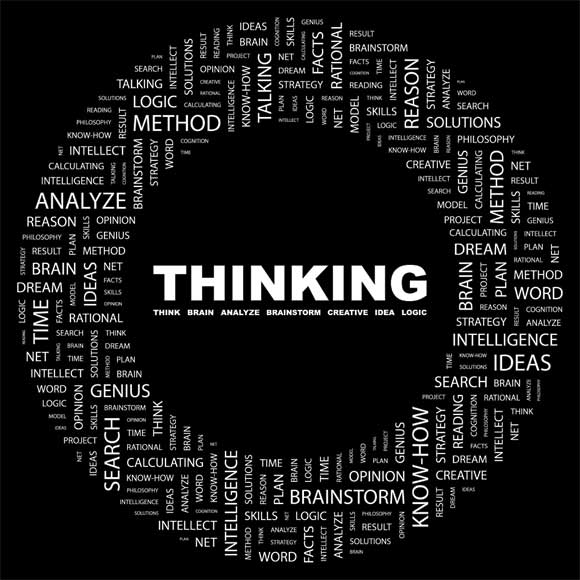
Image by shutterstock
This includes graphic opening screens, onboard icons, color in headers and other visual elements. Integrating graphics into the design experience should never impede productivity, but will improve overall user satisfaction when used well.
Step 6: Use shrinkable windows as much as possible
Users interact with multiple programs constantly. The ability to view and interact with multiple programs or screens simultaneously is the beauty of windows. You must assume that your user will be multitasking, and made your program compatible with this goal. Not all windows will be shrinkable, but use windows that can be resized and moved as much as you possibly can without degrading the overall design and useability.
Step 7: Create critical warnings
No one wants to hit a wrong button and lose a day’s work. Remember, that your users don’t always know what is going to happen before they hit a control button. Any time a critical procedure, like a shut down, could happen as the result of a user’s action, create a warning that informs them exactly what the button is doing, and confirms that it is what the user intended. These buttons say things like “Continuing this action will shut down the program and result in the loss of all unsaved data.” Failure to provide such warnings will result in an unhappy experience for users.
Step 8: Don’t overdesign the software.
As programmers and designers, it is easy to get caught up in what the technology could do, rather than what the client needs it to do. Overdesigning the software frustrates users, because it is capable of functions they do not understand or need. Technology that is beyond the working level of users breeds frustration, not productivity. In the art of design, and improving design experience, less is often more and keeping the customer’s purpose in mind will keep the design and how it interfaces in perspective.
Related posts:
- Tips to Create Business Cards Attractive Design
- Significant Skills Every Web Designer Should Know
- What Impact Has The Internet Had on Graphic Design?
- Five Tips For Better Website Typography
- Designing Websites for a Better Mobile User Experience
- How to Design for Your Target Audience


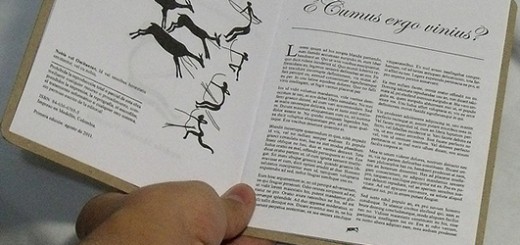


Great writeup here with some great tips for designers! The amount of people that seem to disregard a lot of these basic rules of creating a great design experience is quite amazing but also fairly annoying. Some of these tips fall hand in hand with each other but some are a lot harder to achieve. A lot of UI designers over do the effects on buttons etc when a clean UI is the best ui in my opinion it makes the users experience easier to navigate with clearly marked buttons. Thanks for this write up.