Adobe Photoshop CS6 Top Features Overview
3It seems like Adobe is hitting the market strongly again with its new Photoshop CS6 features. The early bird that became available at Adobe Labs a few days ago is part of the upcoming Adobe Creative Suite 6 that provides a better workflow and comprehensive tools for creating rich content.

Through the different releases of Photoshop, Adobe used to amaze designers and photographers with new features that help them build more creative artworks and improve their workflow.
The new Photoshop CS6 comes with two types of features. Firstly, there are brand new features, such as the new blur effects and the content-aware move tool. Secondly, there are enhancements for existing features, such as the Crop tool and the revolutionary video timeline.
In this quick review, we will go through some of the top features in Photoshop CS6 and see how they can affect our workflow. In later posts, we will try cover each feature individually in a series of how-to tutorials. So, make sure to join our RSS feed to receive updates of our future coverage of new Photoshop CS6 features.
Related posts:
- How to Customize Skyscraper Background in Photoshop
- How to Create a Photo Manipulation Poster in Photoshop
- How to Create a Comic-Book Style Image of Yourself
- How to Use Content-Aware to Enhance Your Workflow in Photoshop CS5
Better Performance, modern UI
By the first glance at Photoshop CS6, you will find that the UI has been changed to a modern, dark theme. You may not feel comfortable with it in the first few minutes, but soon you will find it more usable as it contrasts well with the content to give you a better visual experience when you work on design projects.
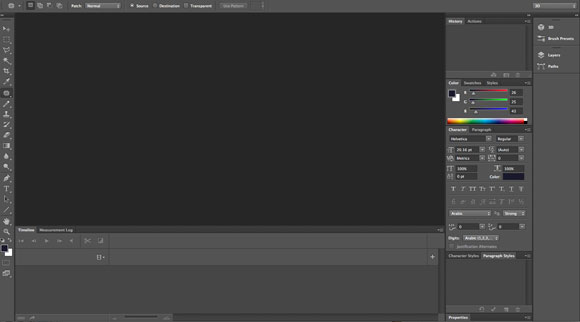
Do not worry, you can still revert to the old user interface from the Preferences dialog box that gives you different options of the UI themes’ look and feel.
Along with the UI changes, the performance of the new Photoshop release has also been improved, thanks to the 64-bit native support that allows you to do more complicated tasks more easily and faster than before. You can find this very obvious when working with features, such as the video and the 3D projects.
Background save, auto-save and auto recovery
Photoshop users were suffering from the unexpected closing or file crash, especially when they had to work with large files. These accidents were a nightmare for designers who spent time and effort on creating such files.
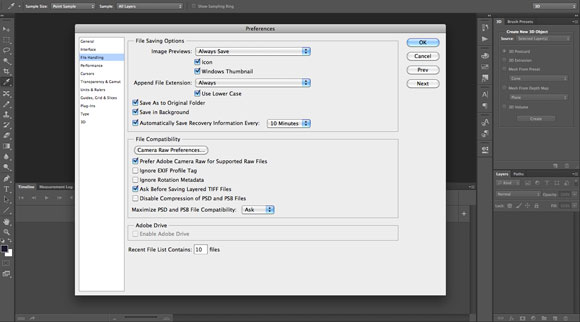
Therefore, I am sure that many of you will like this feature because the new Photoshop CS6 saves your files automatically in the background while you are working on them and provides a recovery temp copy in case the file crashes or closes accidentally.
You can also use the settings to configure the Photoshop auto-save files and recovery files from the feature properties in the Preferences dialog box.
Enhanced Crop tool
The Crop tool is part of any Photoshop user’s daily tasks, users rely on it for fast and easy removal of the unwanted areas of images or designs. Photoshop CS6 comes with an enhanced Crop tool that allows you to crop images more efficiently. It allows you to crop or extend your document’s dimensions as well as rotating the document while previewing the results and the hidden areas outside the crop boundaries.
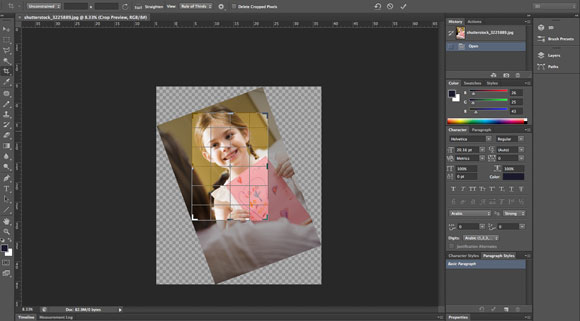
Another amazing option of the Crop tool is that you can always return to modify your crop area even after applying cropping. The non-distractive crop tool saves your document’s initial status, so you can revert or edit it any time.
The new Crop tool in Photoshop CS6 includes many options and features that are listed in the top Properties panel. If you prefer to use the old crop tool, you have the choice to switch between them from the Crop tool settings.
Content-Aware Move
How many steps did you need to move an object from its position in an image to another? We had to select the object, move it and then fix the background using the Clone Stamp tool. It was a long process that you do not need to do any more. The new Content-aware tool lets you move selected objects in the image and Photoshop will do the rest to fix the background.

When you drag an object using the Content-aware tool, Photoshop CS6 starts to analyze the image background and automatically fills the background based on the rest of the image elements.
Camera RAW 7.0
As a comprehensive plug-in to manage your RAW file photos, the new updated version of Camera RAW 7.0 extends your ability to work with the image settings such as the white balance, color and exposure.
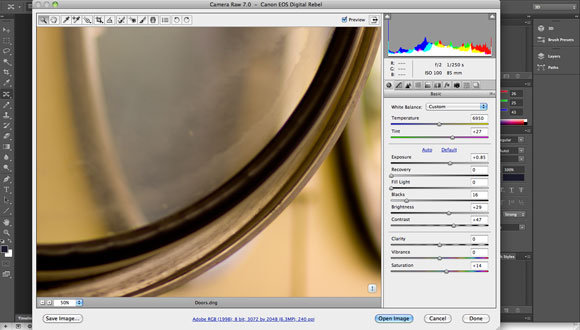
The Camera RAW 7.0 relies on the capability to save the image settings and options so you can easily edit and modify them through the Camera RAW dialog box that helps you edit the images in a non-destructive and professional way.
Adaptive Wide Angle
The results of taking photos using the fish-eye lens do not come up as expected. In many cases you need to fix the shot to get professional and creative results. The new amazing Adaptive Wide Angle plug-in in Photoshop CS6 gives you maximum flexibility to edit these images.
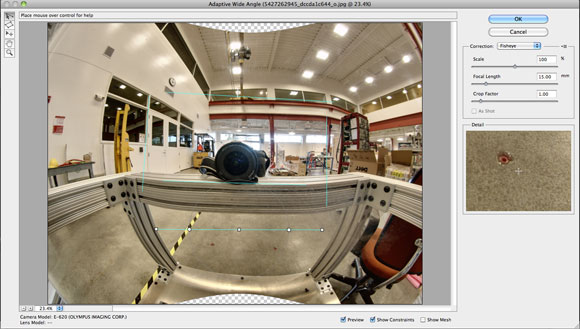
Image by D.H. Parks
The intelligent plug-in lets you add guides on your photos and Photoshop modifies the appearance of the shot based on these lines. Give it a try, you will be amazed by the results.
New Blur effects for photographers
Photoshop CS6 introduces three new blur effects that simulate camera shot effects, such as the Field Blur, Iris Blur and Tilt-Shift. The first Field Blur lets you create uniform or gradient blur on a specific pin or more pin points on the image, as you can create multiple pins on the image and have different blur effects for each pin.
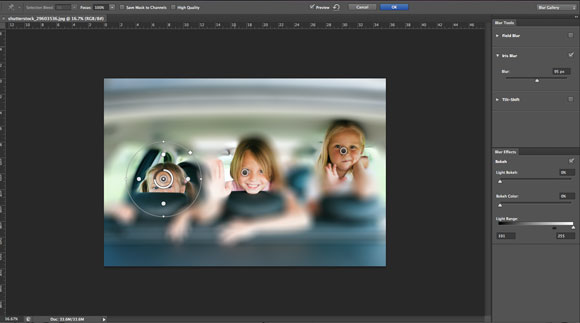
The Iris Blur simulates the depth of field effect that you can create with your own digital camera. However, the Iris Blur plug-in allows you to add multiple points to represent the focus point on the photo and blur the rest of the photo.
The Tilt-Shift plug-in simulates the Tilt-Shift photography technique that allows you to have different depth of fields and sizes between the areas of focus and the rest of the photograph.
The new plug-ins extend your ability to add professional effects without having to use special camera lenses or techniques.
Revolutionary video features
In the last version of Photoshop CS5, the animation timeline was basic and many users did not know that they could really create videos and animations from Photoshop. The new release comes with a totally redesigned animation timeline that is more similar to the timeline that you can find in video applications, such as Adobe After Effects and Adobe Premiere.
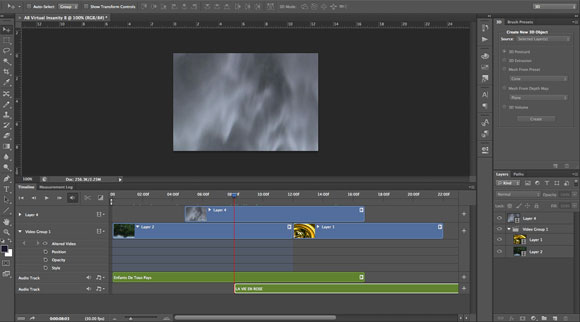
The new animation timeline in Photoshop CS6 allows you to preview the results while you work. Each layer in the PSD file is associated with a layer in the Timeline panel.
The new appearance of the Timeline panel makes it easy to understand and work with different Photoshop layers, imported videos and audio files. You can also add fades and transitions similar to the ones you can find in Adobe Premiere. In addition to the above, Adobe Photoshop CS6 gives you variety of options to export your videos and render them in different formats.
Useful Resources:
In addition to the above overview, you can watch the below two videos for Photoshop evangelists Russell Brown and Terry White.
Russell Brown’s 6 Favorite Photoshop CS6 beta Features
Terry White’s 6 Favorite Photoshop CS6 beta Features
\
Conclusion
The new release of Adobe Photoshop CS6 comes with amazing features that will definitely enhance the workflow of your design projects, because they are actually based on intensive market research and surveys from designers and photographers like you are.
You can easily notice this from the features and settings associated with each feature and how it is designed exactly for your needs. At the end of this quick review, share with us your ideas about the new version and which feature is your favorite and why. You can download the beta version of Photoshop CS6 through Adobe Labs here. Also, you can check Photoshop Youtube channel for more updated and useful video resources.

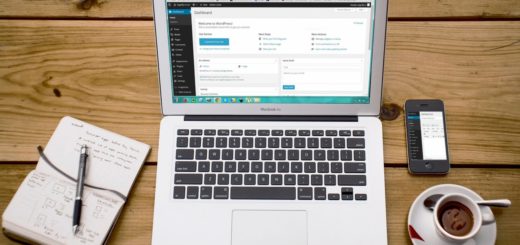


Will get rockin!
Photoshop CS6 is a big upgrade..
[…] Adobe Photoshop CS6????? […]