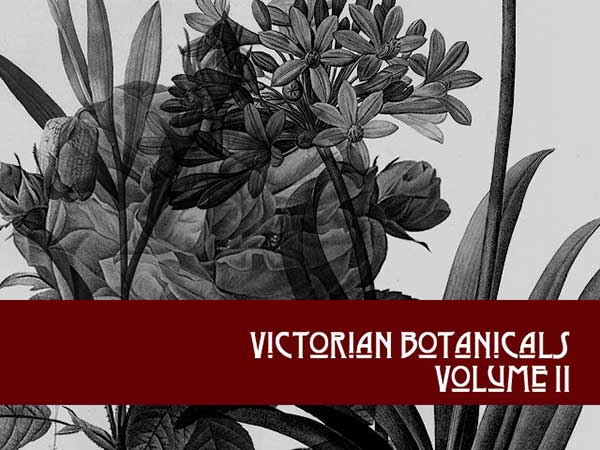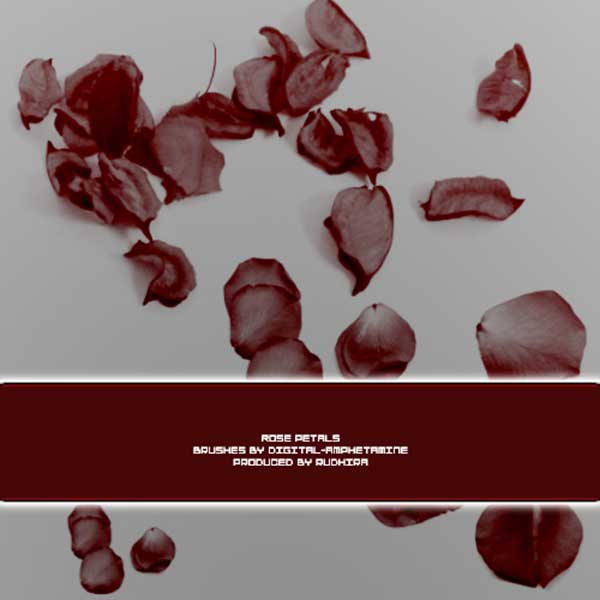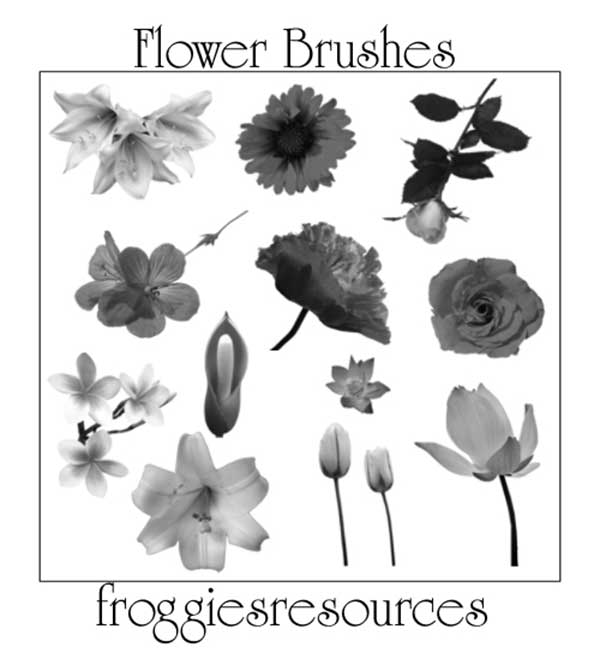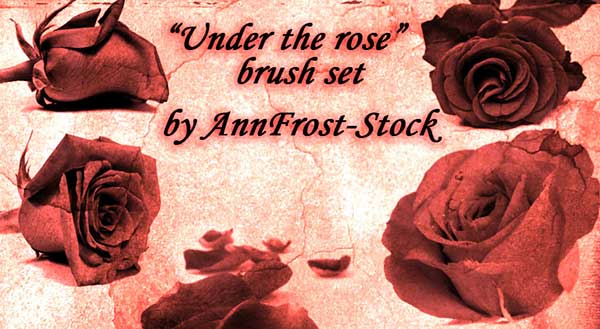High Quality Rose Brushes for Photoshop
0Most designers use Adobe Photoshop brushes in their designs, and I have noticed that many are looking for Photoshop rose brushes. Instead of drawing different flower shapes in Photoshop or Illustrator from scratch, designers like to rely on rose brushes to create floral patterns much faster and easier than by manually drawing each of them.
There are many free Photoshop rose brushes out there that you can simply download, load into Photoshop and start to use from the brushes list. You can use brushes for designs, digital art and backgrounds, although high quality brushes will give you more flexibility, as you can use them in high resolution files, such as printing layouts.

When you download the Adobe Photoshop brushes, it is either compressed or in ABR format. There are two main methods to load the brushes into Photoshop. The first method is to use the Adobe Preset Manager dialog box through the following steps:
- Open Adobe Photoshop
- From the Edit menu, choose Presets > Preset Manager
- Choose Brushes from Preset Type
- Click the Load button
- Navigate to the ABR brushes file on your computer
- Click Open and the brushes are added to the brushes list
- Click Done to exit the Preset Manager
When you select the Brush tool, you can choose your rose brush from the brushes list.
The second method to install brushes is by the Brushes Preset Picker that appears in the top bar when you choose the Brush tool as follows:
- Select the Brush tool
- From the Brushes Preset Picker, click the small gear icon in the top right corner to expand the context menu
- Click Load Brushes and navigate to the rose brushes you would like to load.
Tip: Do not load too many brushes into Photoshop, because it will consume the computer RAM when you open Photoshop. The best practice is to load only those brushes that are necessary for your design.
Now it is time that I shared with you some high quality rose brushes for Photoshop that you can download and use in your designs.