Creating a 3D Spinning Earth in Photoshop CS6
4In our Photoshop CS6 tutorial today, we will learn how to create a 3D spinning earth effect. Many designers use this 3D earth in their designs in the form of banners, web designs and animation.

The great 3D feature in Photoshop allows you to create and animate 3D elements in Photoshop without having to learn any of those complicated 3D programs, as we will see in this Photoshop CS6 tutorial.
Related Photoshop tutorials:
- Creating Animation with Audio in Photoshop CS6 Tutorial
- Quick Tip: How to Create a Seamless Pattern in Photoshop
- How to Create Islamic Style Poster in Photoshop
- How to Create a Photo Manipulation Poster in Photoshop
- Amazing Photo Manipulation Tutorials
- How to Create a Comic-Book Style Image of Yourself
- How to Create HDR Photos in Photoshop CS5
This tutorial requires that you have a basic understanding of 3D and animation in Photoshop CS6. You can learn more about 3D and animation in Photoshop from my book, 3D in Photoshop for Animators. This book provides a complete practical guide to create amazing 3D and animation content in Photoshop.
Also you can check our previous tutorial on animation in Photoshop, Creating Animation with Audio in Photoshop CS6 Tutorial, to learn more about the animation timeline.
Before starting our Photoshop tutorial, you can check the final results of the animation below:
Now, let us start our tutorial. You can use the steps below to create either a static or an animated 3D spinning earth. Do not forget to download the source file for this tutorial by clicking the download link at the end (you need to be a GM Premium Member to be able to download the source files, and much more).
Step 1
Create a New Photoshop document and add an image background to it. I used an image from the following link:
http://www.pleiade.org/images/hubble-m45_large.jpg
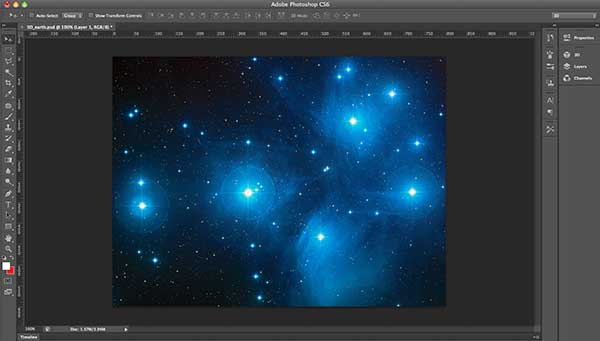
Step 2
Create a new layer and choose New Mesh From Layer> Mesh Preset>Sphere from the top 3D menu.
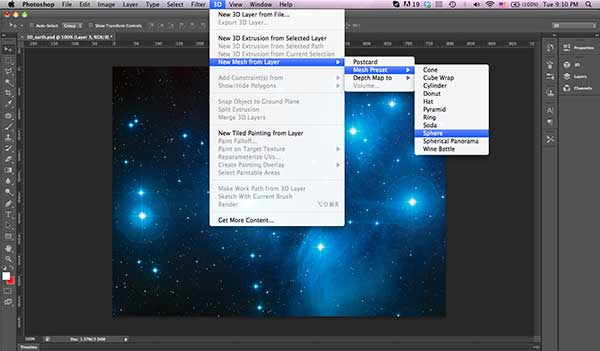
Step 3
Now, we will add the earth map to the sphere. I will use the following earth flatten map for the earth:
http://minecraftworld.files.wordpress.com/2011/05/earth_flat_map.jpg
While the 3D sphere layer is selected, go to the 3D panel and select the Filter by Materials icon to display the sphere material. Then, we will go to the Properties panel to display the material properties and Click the folder icon next to the Diffuse texture and load the flatten earth map image.

Step 4
In the same panel, click the folder next to the Bump, load the same earth map and set its value to 31%. This value will bump the map texture and give it some depth.
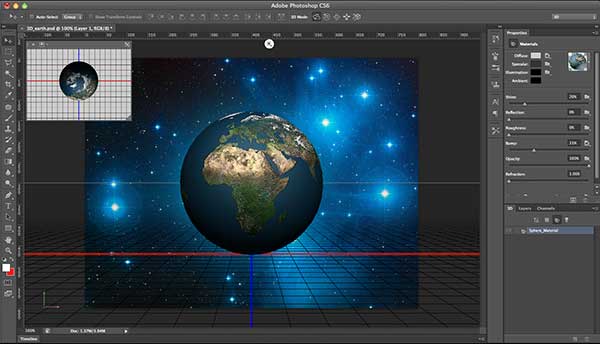
Step 5
In the Timeline panel, click the Create Animation button to activate the animation timeline.
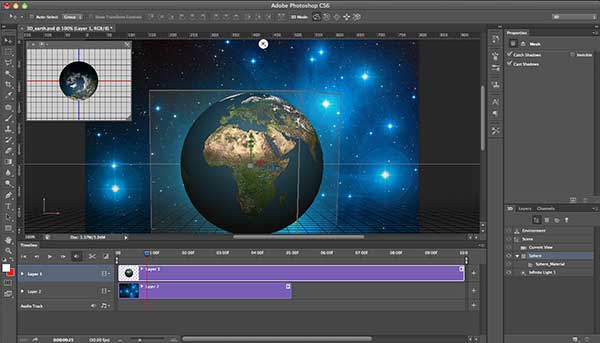
Step 6
Expand the 3D earth layer in the Timeline panel by clicking the arrow next to it.
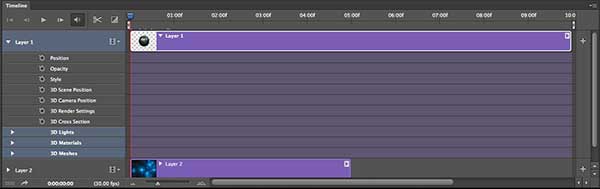
Step 7
Click the Stopwatch icon next to the 3D Scene Position; this will activate the animation of this property.
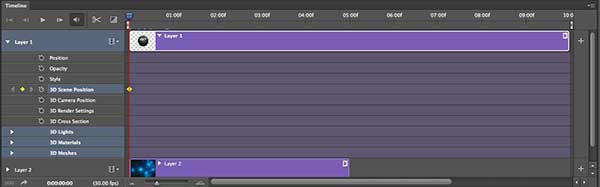
Step 8
Move the timeline indicator to the 2nd second in the animation 2:00F. While the scene is selected from the 3D panel, go to the Properties panel and click on the Coordinates icon. Under the Rotate value, set the Y rotation to -180 degree.
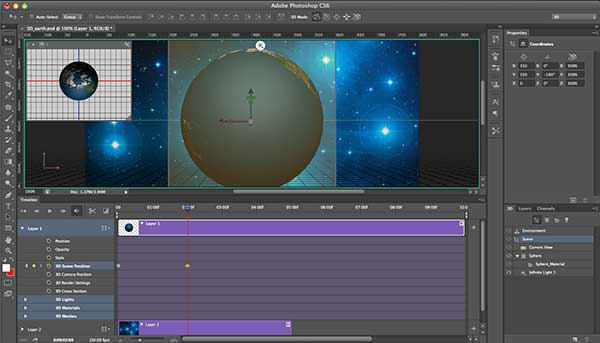
Step 9
Move the timline indicator to the fourth second in the animation 4:00F, and as we did in the previous step, set the Y rotation value to -360 degree. This will make the animation return to the first position again.
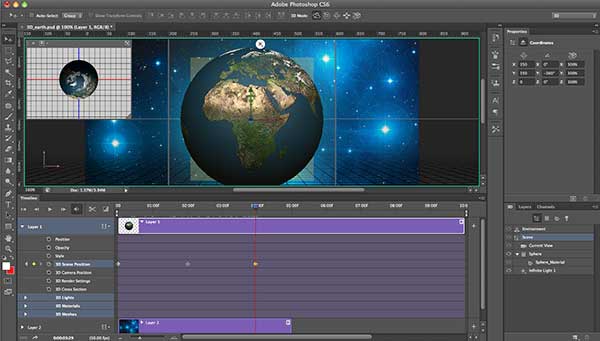
Step 10
On the top of the Timeline panel, drag the “Set End of Work Area” bracket to the end of the earth animation. This will allow Photoshop to only render the animation frames.
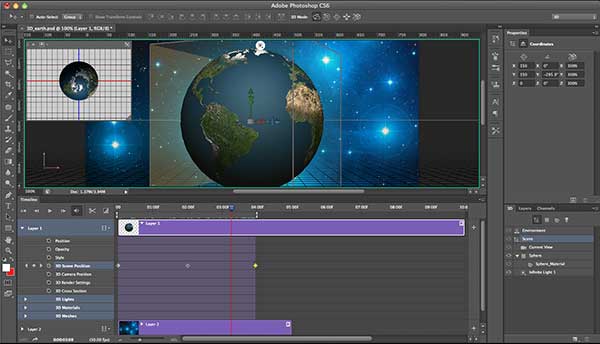
Step 11
From the File menu, choose Export> Render Video. And set the video format and exported frame limit from the Render Video dialog box.
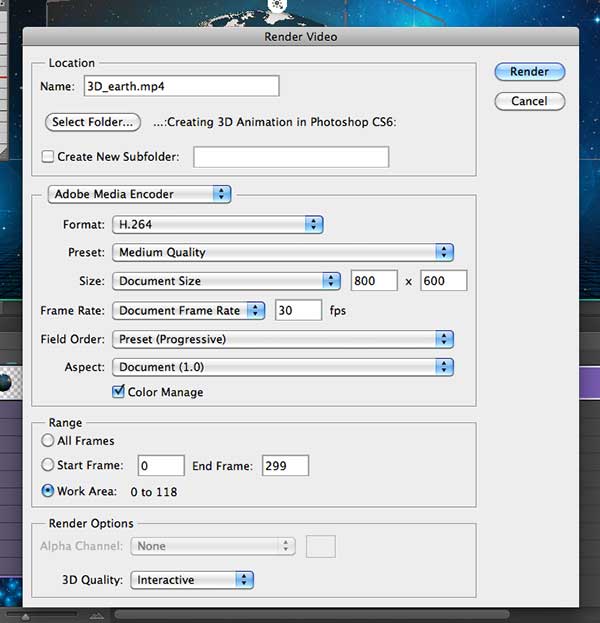
At the end of this tutorial, you should learn how to create a 3D earth in Photoshop CS6 and animate it using the timeline panel.
Do not forget to download the source file for this tutorial by clicking the download link at the end (you need to be a GM Premium Member to be able to download the source files, and much more).
[amember_protect guests_only] If you are already a Premium Member then just sign in and you can download the source files of this tutorial.Not a member? Sign up today or read more about our Premium Member area.

[/amember_protect]
[amember_protect user_action=’hide’ visitor_action=’hide’]
If you liked this tutorial, share your thoughts with us and let us know if you need us to cover a specific topic.






Excellent tutorial, but I can’t resist mentioning that Earth is spinning the wrong direction. 12-21-12?? 🙂
awesome & Excellent tutorial
[…] play with creating more talking heads, other photoshop stuff, or check out one of these tutorials: Create a 3D Spinning Earth X-Ray Face Animation Creating Animation with Audio Playing with Timeline in Photoshop Create a […]
[…] Creating a 3D Spinning Earth in Photoshop CS6 […]