WordPress User Management: A Short Guide
0Managing website users is not an easy task. If you’re not careful, your users can be the primary culprits in your site breaking or getting hacked.
The “nightmare scenario”, when talking about WordPress user management, states that all you need is one dissatisfied user to turn into a social engineer. In the event the user gains access to the credentials of your website, it could lead to irreversible damage.
The silver lining is that you don’t have to worry about your site getting compromised in a similar fashion. The chances of that happening are very low. However, it’s important to keep such a consideration in the event something goes wrong.
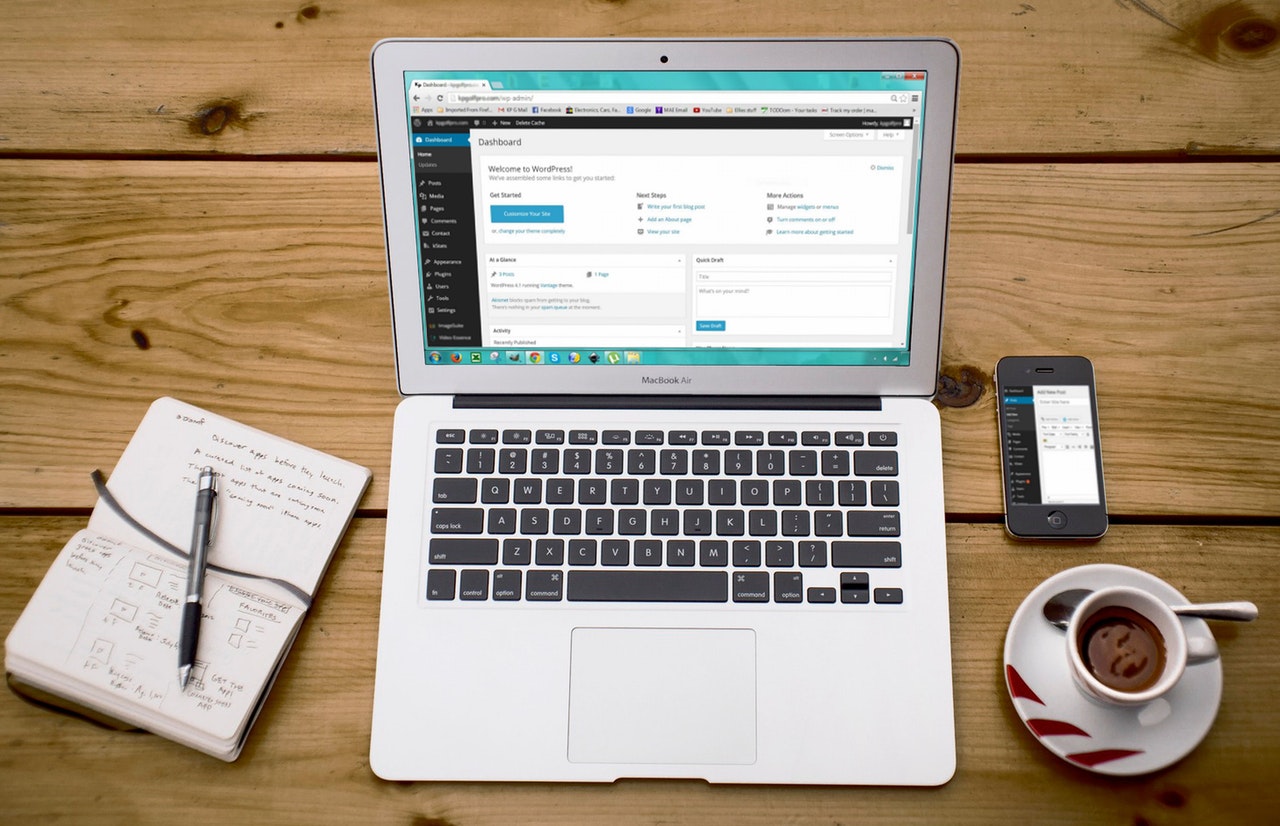 Efficient user management is the only solution that can help you steer clear of such a scenario. In this article, we’ll be discussing how you can efficiently manage your WordPress users for maximum security in your website operations.
Efficient user management is the only solution that can help you steer clear of such a scenario. In this article, we’ll be discussing how you can efficiently manage your WordPress users for maximum security in your website operations.
Why the Focus on WordPress User Management?
Is there a reason to focus on user management? Does it actually matter?
Well, it’s an essential part of WordPress Security but sadly, an aspect which is frequently overlooked.
Suppose you have a large publication with a recurring base of freelance and in-house writers. All of these users also would need their WordPress user profile to upload their content on your site.
A similar case can be applied to big eCommerce companies. You’ve got multiple users involved with various aspects of the store. If there is one user who focuses on adding new product pages, there is one present for managing inventory, and so on. With so many users, you need multiple user profiles to ensure every user can work accordingly.
If not properly managed, so many users can result in your site getting compromised. When that happens, you run the risks of losing your credibility as a business. On top of that, Google will also rank you less on search engines because your site is not safe.
It’s a fear-inducing scenario, we know. Fortunately, there are ways you can overcome that. Let’s look at the first one.
1. Assign User Roles Correctly
WordPress allows you to set roles and assign permissions to users. It creates a hierarchy on your store and restricts users to their roles and fixed permissions.
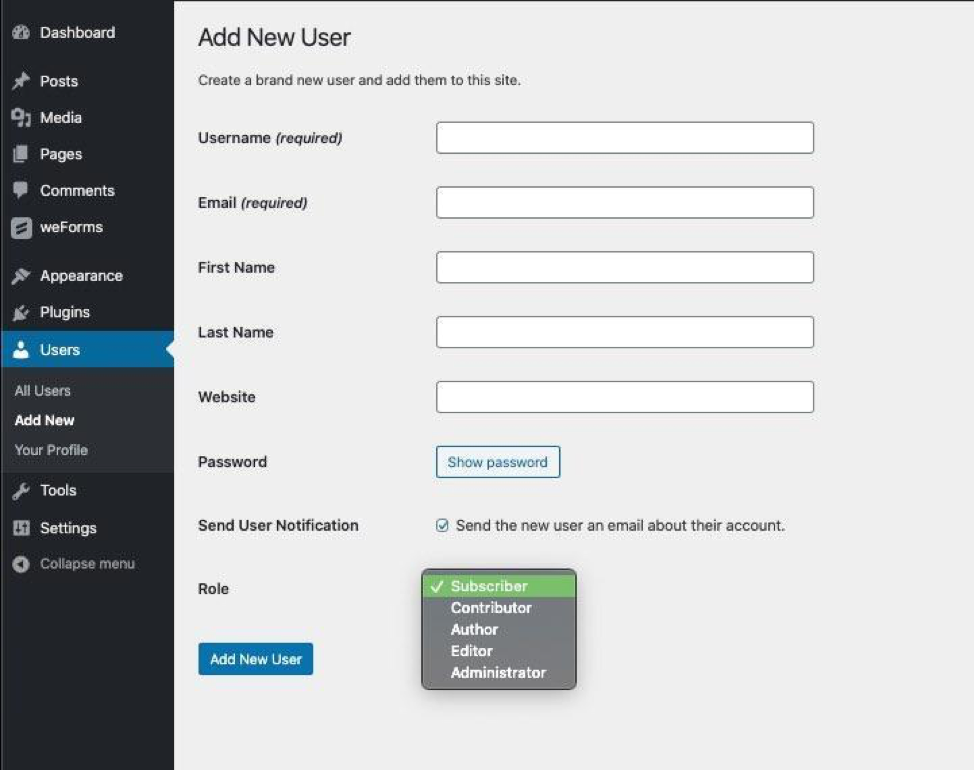 Here’s a run-down of the five default roles on WordPress:
Here’s a run-down of the five default roles on WordPress:
- Administrator: Has control over every aspect of the website.
- Editor: Can edit, manage, and publish content on the site.
- Author: Can only edit, publish, and manage their own content.
- Contributor: Can write, edit, and submit their own content but are not allowed to publish.
- Subscriber: Can only access their own profile and nothing else.
First and foremost, you can set these roles for users on your WordPress website. If you want something a little more extra, there are advanced User Roles Plugins available for WordPress.
If you’re a WooCommerce user, you don’t have to worry about setting different user roles since WooCommerce has its own set of user-roles that come built-in.
2. Enforcing Strong Passwords for Users
Password strength is the first step in almost every website security tutorial. Experts in the cybersecurity industry cannot stress the importance of Strong Passwords enough.
The reason is simple: the easier the password combination, the easier it is for hackers to access your site. It’s a prime suspect whenever something goes south with a website.
If you’re running large scale WordPress operations, you need to emphasize the practice of strong password assignment at all levels of your operations regardless of the hierarchy.
To enforce strong passwords, you can use any Password Generator tool. A neat plugin that allows you to set password rules for every user. Chances are, even with all the emphasis on passwords, there will always be that “one user” who sets their password as “password.” Plugins like Policy Manager are there to ensure that such an event never happens.
You can set rules based on different factors. You could create a password rule that enforces password length, few special characters, numbers, or symbols.
3. Disable or Deactivate Dormant User
Let’s look at two different scenarios:
- You have an author who only uploads content once every two months, and during that period, the account is still active while being dormant.
- You used to have an author who regularly published content but has now left your company.
In the first scenario, the author’s account is what’s described as a “dormant account.” Since the author is still releasing the content, you need to disable the dormant user until they sign up again. In the second one, you need to deactivate the account since there is no use for such an account lying around.
The thing being implied here is that you need to monitor your users’ accounts. Dormant accounts are the prime targets for hackers when doing brute force attacks.
4. Monitor User Activity
Tracking each users’ activity on a WordPress website can be a pain. The case gains more severity when you have an ever-growing number of users on your site.
Failure to manage your users can post serious security and jeopardize your site unless it is handled correctly. Fortunately for you, there are plenty of tools you can use to monitor your WordPress users and their activity on your site.
WordPress’ Activity log plugin can prove detrimental in this as it provides you with a running log of all activity on your site and the changes made.
With such a monitoring system in place, you can avoid the many security risks you could have run had you not kept this in place.
Incrementally Improving User Management
WordPress User management is not a one and done process. To ensure maximum security, you need to stay vigilant and alert regarding any suspicious activity on your site. With built-in WordPress tools and automation plugins in your arsenal, you can emphasize and enforce security matters with relative ease.
On top of that, you can hold regular informational seminars to build awareness regarding any security concerns you might have.
We hope that this article eliminated your fears regarding the complexities of WordPress user management.




